How To Publish Applications On Zoho Marketplace?
The Zoho Marketplace is pretty much similar to an e-commerce website for the Zoho Marketplace developers and users. It enables the developers to build and publish a remarkable Zoho Creator app and for the users, it is like a store or a gallery to choose from a wide range of applications for a number of purposes.
All a user needs is a Zoho account and a strong understanding of Zoho Creator to become a developer. The developer then has an ability to access the Zoho Developer Portal for the purpose of creating applications and for privately sharing the applications with clients, publish them in the marketplace for free or on a paid basis for all the Zoho Creator users. The consumers can install the required application and make use of it for their business needs.
The Zoho Marketplace is a platform that enables one to sell business applications to millions of Zoho users. A collection of business applications that augment the productivity of the Zoho products are known as extensions. With the help of a simple development process and a well-defined user base, one can easily build and market the extensions to the right audience.
Table of Contents
Benefits of publishing applications on Marketplace
1. Advanced Developer Platform:
The Zoho Marketplace helps in high-quality custom application development. Essentially, your applications can be created according to your own style. A sandbox enabled developer platform along with helpful documents, REST APIs, tutorials, and much more is offered. This helps in developing extensions in any way you want.
2. User-Friendly Publishing:
At the time when the final extension is ready to ship out, things should be seamless. Zoho offers an optimized process that makes sure the final product reaches the customers at the earliest.
3. Connecting Customers:
It is possible to use the social network pages and forums for determining the potential use cases and the user requirements along with communicating with the present and the potential customers.
4. Marketing Assistance:
After the extension has been built, the developer is offered all the necessary support in making a marketing plan that can be tailored to the target audience.
Partnering with Zoho is extremely hassle-free and rather beneficial. Just by developing an extension and publishing it in the marketplace, one can become a technology partner. There are three steps in which this works:
- Build: The first step is to find the product that you wish to integrate with and check out which developer resources and tools are available. After the choice has been made, you can start the process of integrating.
- Deliver: After you have completed building the extension, it is time to submit it finally. This is when it gets reviewed by the technical team and gets published after the vetting process is completed.
- Earn: After getting selected, your extension is going to be open to all possible users in the marketplace. You can leverage your GTM plans for making the most of the extensive user base.
Now that we have understood all about the Zoho Marketplace, its benefits, and the process that can be followed for partnering with it, it is time to create and publish the application.
The first and most important step is to access the Zoho Developer Portal. For any developer who wishes to develop applications for the marketplace, the primary step is to access the Zoho Developer Portal. There are two tabs on this portal namely Applications and Clients. In the applications tab, developers have the option to create applications that can be shared with the customers or published in the marketplace. In the client’s tab, developers have the option to invite clients with whom the applications can be shared privately.
Creating the Application
To create a good application, the developers can integrate with the Zoho Developer Portal and follow the steps mentioned below:
- The foremost step is to click on the create an application.
- It is then time to decide a final name for the application and click on create.
- After the completion of these steps, you will instantly be taken to the “Application details” page. This page will further have four steps:
- The tab application details will be displaying all the information that is needed in the application.
- It is then the time to display clients who have been invited for sharing the application.
- The third step is to develop an application.
- The next and final step is to publish the application on the marketplace or share the application privately with the clients.
- The fourth step is to click on Develop app to begin the process of building the application.
- After all the changes have been made in the application, it is time to click on the “Back to app details” for returning to the application details page.
Invite Clients
The developers can invite clients for the purpose of sharing their applications with the clients in a safe and private way. After clicking on the “Application Details” page, the next step is to click on the back option (on the top left corner) to complete the navigation to Zoho Developer Portal. To add the clients from the Zoho Developer Portal:
- Begin by clicking on the Clients tab.
- The next step is to click on the Invite Clients tab. On the next page, you can mention the following details:
- To: This is for mentioning the email address of the client to whom you wish to write the email. This email account should be linked with the Zoho account of the client.
- Subject: This is for mentioning the subject of the invitation email. It is likely to be pre-populated with a subject message that can further be edited.
- The From and Message boxes are most likely going to pre-populate and will not be edited.
Inviting the clients will be listed in the Clients tab with status as Pending in case the client has not accepted the invitation as yet. These clients can include the option of Re-invite, which can then be used to repeat the invitation.
Editing the Application
The applications created by the developers are listed in the Zoho Developer Portal within the Applications tab and they can be edited whenever there is a need. For the purpose of editing an application, the developer can follow the steps given below:
- Click on Develop for the application that is required to be edited. You can click on Edit, after which you will be navigated to the “Application Details” page.
- On the “Application Details” page, the next step is to click on the Develop app so that the application gets edited.
- When the required changes are made in the application, click on Back to app details for returning to the “Application Details” page.
Publishing the App
The app requires it to be published so that it can become possible to privately share with clients or to share them in the marketplace. To publish an application effectively, do the following:
- Navigate to the Zoho Developer Portal and then simply click on Publish for the required application or click on edit for the required application and right on the next page, click on Publish.
- This will directly take you to the “Publish Application” page. Any change that you make to the application will get listed here. You can begin by selecting the required changes and then you can click on Proceed.
- Next, you will navigate straight to the “Publish Details” page. For publishing the app to a client, set the “Publish to” option to the client.
- You can then set the “Client” option to the required client from the drop-down. Only those clients who have accepted the invitation can be listed in the dropdown. This is from where you can also invite to share the application. The developer and client should be using a similar version of Zoho Creator. For instance; if the developer is using the C4 version the client should also be using C4.
- Go ahead and mention the required application name. In case the app name is changed here, the new app name will get reflected on the client’s side and the old app name will get retained just like that in Zoho Developer Portal.
- Furthermore, the version name will also be automatically populated according to the release. For example; the first publication will contain “Version 1”, the second publication will contain “Version 2” and so on. The developers can edit the version name just as required.
- Within the description box only, you can describe multiple aspects of the app. For example; the changes that can be made to the version.
Conclusion:
Ever since the launch of the Zoho Marketplace, it can meet the demands of the users who wish to integrate with the third-party applications with Zoho applications, extend the Zoho applications with any additional features and automate the new processes with the custom applications.
Zoho Marketplace is contextually integrated within the supported application so the users can browse through a wide range of solutions, find the ones that can best fit the requirements, and install them without any need for leaving the application. In addition, the users can also browse and buy directly from the Zoho Marketplace only.
At present, the Zoho Marketplace provides extensions for the Zoho CRM and custom applications. It also offers a wide number of Zoho developed extensions for Zoho SalesIQ. In the future, it is expected that the Zoho Marketplace will provide more extensions as well.
If you are looking to create and publish custom applications on the Zoho Marketplace then you must collaborate with a Zoho consulting partner such as Encaptechno for high-quality guidance. They will assist you to go about the process with extraordinary precision.
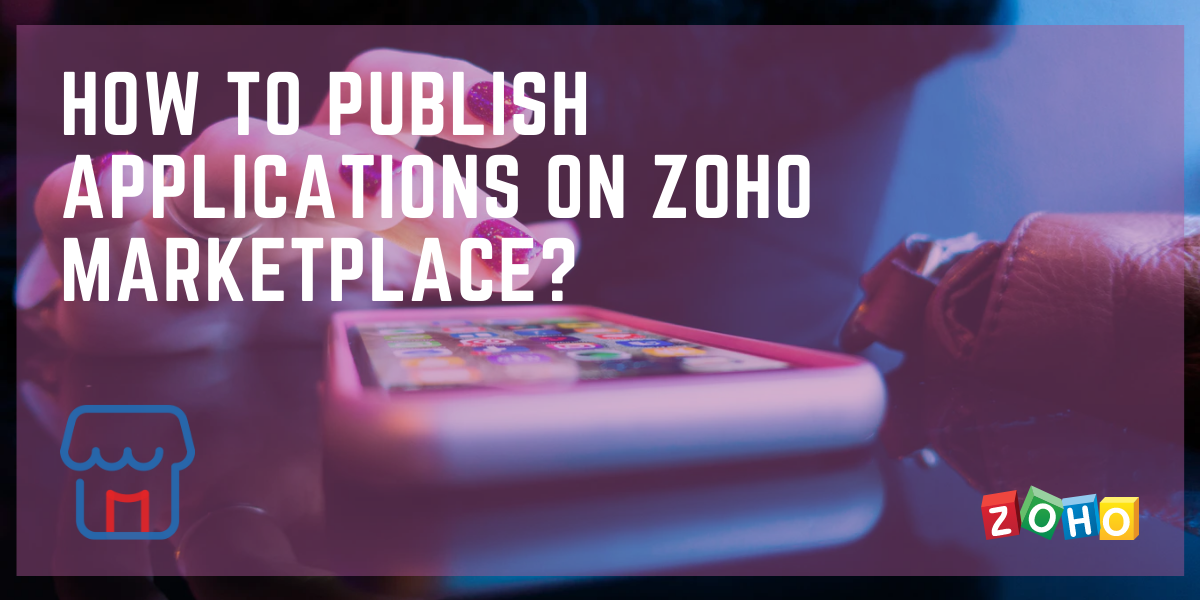
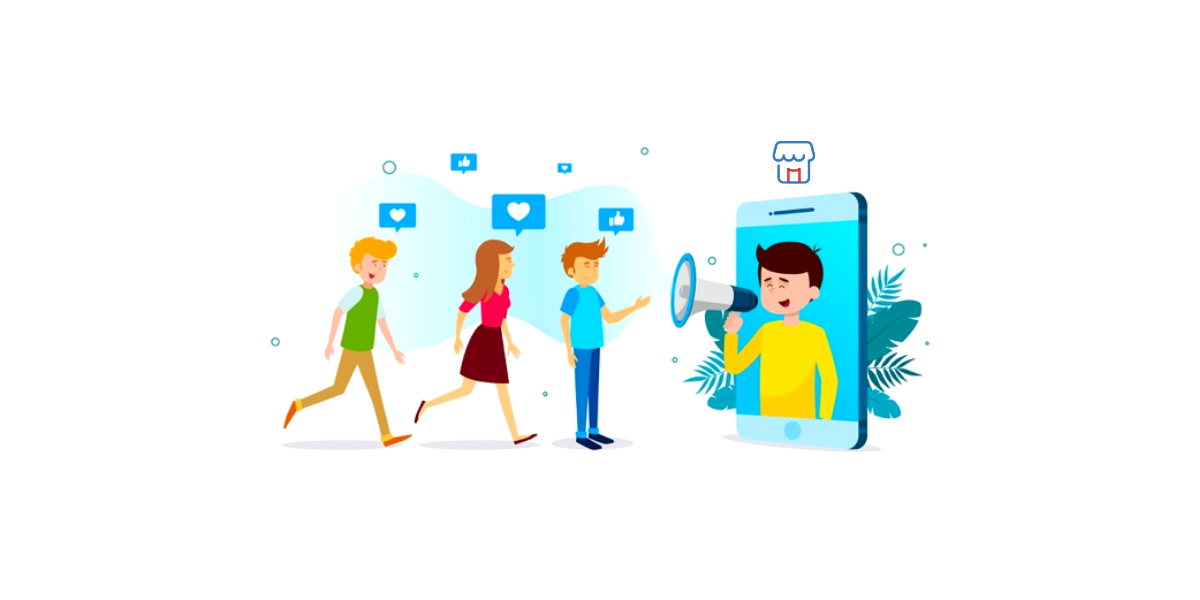
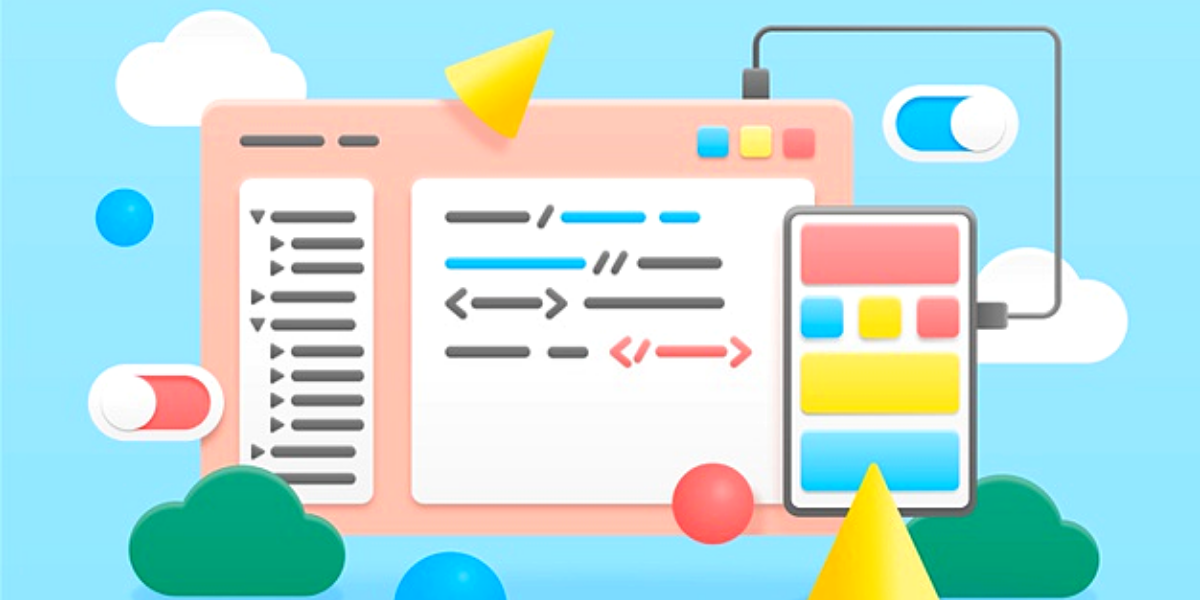

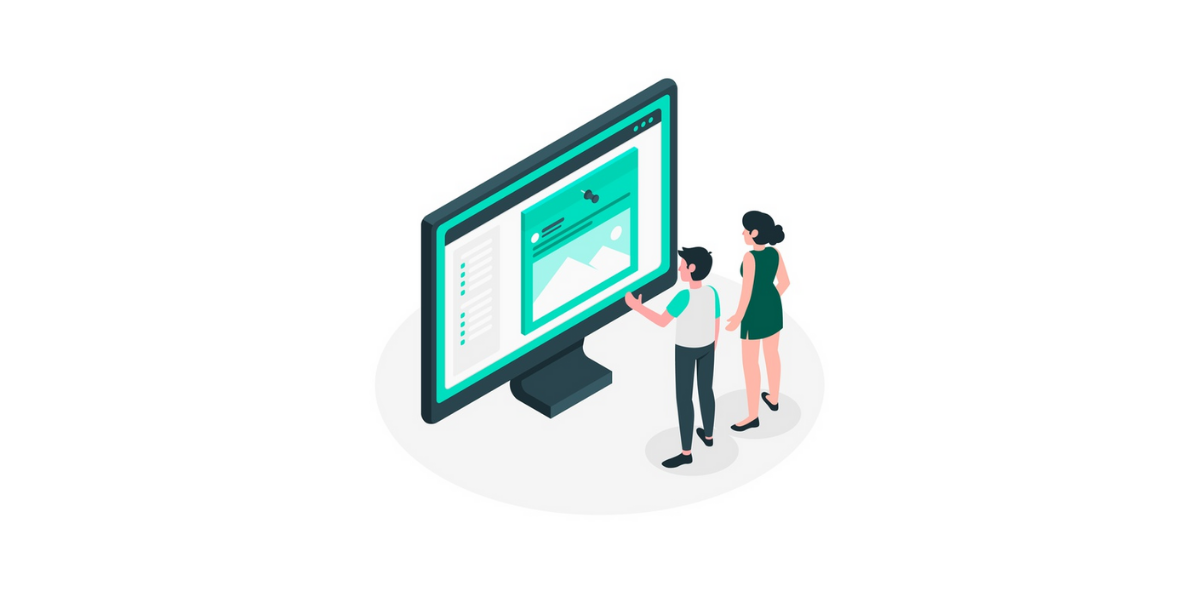
No comments